Hi Guys In this Blog/Video I am Gonna Show You How to Change or Remove any Video Backgrounds Without using Green Screen in Filmora. It is an Easy Way to remove any videos backgrounds without using Green Screen.
Filmora Download Link : http://eues.io/iydi6
Baground Mountain Images : http://eues.io/q0YA
Green Screen
Green Screen effect is an advanced feature of Overlays. It makes a color range in the top layer of two overlay clips transparent, therefore the background video clip or image behind the top layer could show through. It's a special tool used during video making process so as to superimpose subjects onto an unlimited number of different virtual backgrounds, allowing you to make some really cool shots like creating a superhero flying through the sky. You can easily achieve this with the help of Filmora by using some green screen video footage clips or creating a pure green background when shooting your video footage.
1. Add Overlays to Video Clips
Please refer to this detailed guide on how to create video overlays with Filmora.
2. Make a Green Screen
1.Launch Filmora, and then hit Full Feature Mode.
2.Import both your background videos/images and green screen clips to the media library.
3.Drag the background clip to the video track on the timeline, and green screen to the PIP track as follows:
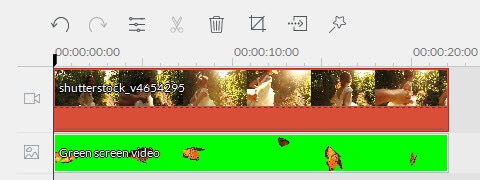
4.Move your cursor over to the green screen clip and double click to bring up the settings window, and then hit Advanced there.
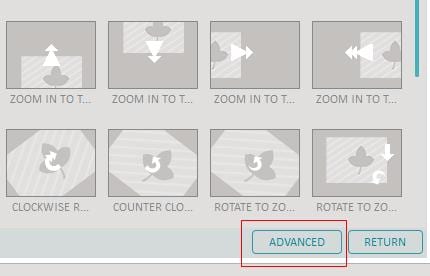
5.Enter the Effect tab, check "Make parts of this video transparent", there you can pick a color that you want to be transparent and adjust the intensity level to get the best result you want. More settings such as Shadow, border and flip effects are available as well.
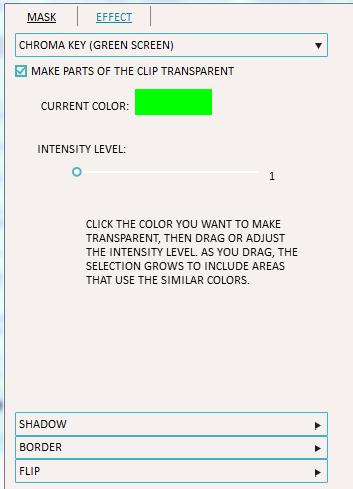
6.Preview the result and save, done.
Download this software to get started:
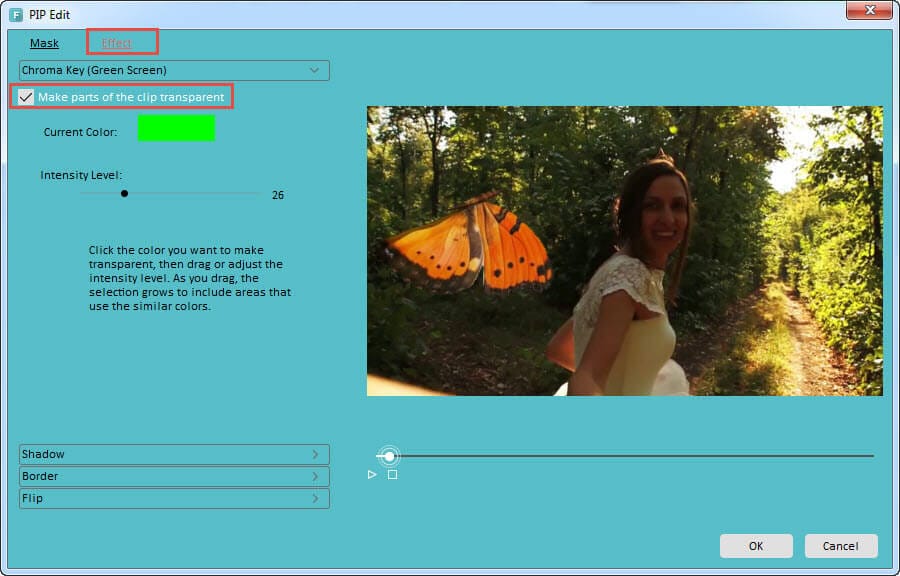

No comments:
Post a Comment